We've tried several different ways to take easy and quick screenshots, mainly to incorporate them into PowerPoint presentations. We tend to spend quite a bit of time messing around with the screenshots, and hadn't really find a simple way to do them. Our talented techie just told us about Thumbalizr. It's in beta, and it's free. You don't have to sign up (unless you want to; it's free and gives you some extra features) and there's nothing to download. Simply go to the site, enter the URL you want to capture, choose between taking a regular screenshot or the entire page, and click on "thumb it." We tested this with a few websites, and the conversion wasn't super-fast -- well, it only took around 30 seconds. You then get the choice to download the screenshot in a variety of sizes as a PNG file (registering gets you more formats, including JPG). Save that to your computer. If you want to edit it further, you can use your favorite photo editing software. Here's the link again.
We did sign up for the free membership and came up with the JPG of our website. We are not crazy about the grey margins around the screenshot, but we easily cropped those out with a photo editing software. You can see the edited screenshot on the right.
What do you think? Do you like it? We think it's good, but could be a bit faster and we could do without the grey areas. Can you recommend any other ways of taking quick and easy screenshots? We'd love to hear from you.













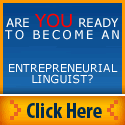












17 comments:
There are a number of browser add-ons you can get to take screenshots. I use the Fireshot add-on for Firefox, which has both free and paid versions. Even the free version has a lot of features, including different sized screenshots (full web page, visible area, or selected area), cropping, adding comments, copying to the clipboard, saving in multiple file types, ... I love it! (I am not affiliated with the company in any way. I just enjoy the free version of the add-on.)
http://screenshot-program.com/fireshot/
It seems that it is also available for Chrome, Internet Explorer, Thunderbird, and more. However, I think it's only available for Windows.
@Rachel: thanks for the tip! We also love Firefox and all their add-ons. We will try this one for Chrome for sure -- might be superior to the solution we just tested. Thanks for sharing. Sorry, Linux and Mac folks... :)
If you like a screenshot tool as browser add-on use "awesome screenshot". It's available for firefox and chorme. But with browser add-ons you are not able to capture svg graphics. But if you don't need this browser add-ons and especially "awesome screenshot" is a perfect fit.
Either Gadwin PrintScreen - which has a free version (but, in the free version, requires an external graphic editor if you need to annotate your screenshots), or, better, FastStone capture - only $19.95, but with several very nice features, including the possibility of taking a screenshot of a scrolling window.
@Thomas: ah, thanks, more great stuff. Appreciate it!
I use SnagIt. It's available for both the Windows and Mac OS.
I really like the Snipping Tool in Windows 7. It does everything I need.
Hi,
a few years ago, a colleague recommended Greenshot, an open-source app, which i find very easy to use. I adopted it and am very satisfied with it.
I mainly use the "copy image to clipboard" functionality.
@Riccardo: thanks a lot for the FastStone capture tip -- sounds like a nifty little program that's affordable, too!
@Jill: thanks for suggesting SnagIt! We just looked and it's affordable at $49.95; they offer a free 30-day trial here: http://www.techsmith.com/snagit/default.asp
@Doreen: thanks for commenting. We'll have to check that one out, too. This is wonderful -- lots of info from our colleagues.
@Fred: we heart free and open source; thanks for letting everyone know. Here's the link: http://getgreenshot.org/
Good to see number of Screen shot application details here in a single post.
That is the reason i like your post, You always post such in important information that i should not require to go anywhere else to collect.
Thanks.
There are add-ons that have screen shots; and there are also for free accounts. And try some search on it either on Firefox or Chrome and all other browser; I think that would help.
Back in the old days :-), i used Fullshot (Inbit), which was very satisfying as far as i can remember.
It seems it is quite expensive though now, but features many advanced features and so must be a good buy for a professional user that needs to make frequent or complex screenshots (training professionals, technical writers...).
I absolutely love Greenshot, another freeware! You can crop and do other alternations, and the saved image file is not so big
@Shadab: thanks for the nice comment. We are glad you are enjoying our blog.
@Spanish Language Courses: you are so right! The add-ons a great. Thanks for reading.
@Tess: thanks for suggesting Greenshot, dear Tess. We love Freeware and will definitely check it out!
Maybe I'm missing something here, but why the hassle with all these separate programs? The "Print" key on your keyboard does the same thing...
You mention that you like to play around a bit with your screenshots, so, here's a quick and easy way to do it.
1) Get irfanView (if you don't have any other favorite tool for quick image editing).
2) Go to the site you'd like to have a sceenshot of.
3) Hit the "Print" key on your keyboard.
4) Open irfanView.
5) Hit Ctrl+V.
6) Fine-tune your screenshot any way you want (e.g. cropping requires one mouse gesture and then CTRL+Y - nothing else).
7) Save it in any format you desire.
Done.
For a random screenshot of an image on a website, for example, the whole process takes 10-20 seconds, depending on how quick you are.
Paying for some screenshot tool is crazy! ;-)
@Simone: thanks for the tip and the detailed instructions! We do have IrfanView as well, but are not in love with it. Agreed, free is good!
Post a Comment